Knowing how to create a WhatsApp chat group is a fundamental skill these days, but it's really about more than just the technical steps. Sure, you can get one started in seconds—open WhatsApp, hit the new chat icon, pick 'New Group', add your people, and give it a name. But the why is what makes it so powerful.
Why WhatsApp Groups Are a Modern Communication Powerhouse
Before we get into the nitty-gritty, let's talk about why WhatsApp groups have become such a cornerstone of how we connect. This isn't just another messaging app; it’s a global standard. Mastering group creation lets you tap into a massive, engaged audience for anything you can think of, from coordinating a project team to organizing a local community event.
The sheer scale of WhatsApp is staggering. Its growth has been explosive, and with a user base expected to blow past 3.14 billion, it's clear this is where the world is communicating. That adoption is especially deep in places like Asia-Pacific and Latin America. In countries like India, with its 390 million users, and Brazil, with 148 million, WhatsApp is completely woven into the fabric of daily life and business. You can get a better sense of its global footprint by checking out these reach statistics on Verloop.io.
Building Dedicated Communication Channels
Creating a group is much more than just throwing contacts into a chat. It’s about carving out a dedicated, real-time space for a specific purpose. This focus is what cuts through the clutter of one-on-one messages and endless email threads, giving you a direct line to everyone who needs to be in the loop.
Think about it in practical terms:
- For Businesses: A retail store can run a VIP group for flash sale alerts. A service team can use one for instant customer support or to coordinate daily tasks on the fly.
- For Communities: A neighborhood watch group can share security updates in real-time. A local book club can easily discuss chapters and schedule its next meeting.
- For Events: Imagine coordinating a conference. You can push out last-minute room changes, answer attendee questions, and share photos all in one place.
The real magic of a WhatsApp group is its immediacy. Email can feel slow and disconnected, but a group chat encourages instant feedback, quick decisions, and a much stronger sense of community.
When you get good at creating and managing these groups, you're not just using an app. You're building a powerful hub for collaboration that turns a simple tool into a genuine strategic asset.
Creating Your First WhatsApp Group The Right Way
Anyone can create a WhatsApp group in a few seconds. That’s the easy part. The real trick is creating a great group from the very beginning—one that’s organized, purposeful, and doesn’t immediately get muted by its members.
Think of this initial setup as laying the foundation for your group's culture. It’s your first and best chance to signal what the group is for. Is it a high-energy "Q4 Marketing Launch" hub for a project team? Or a more relaxed "Exclusive Sneak Peeks" space for your VIP customers? The name and icon you choose set that expectation instantly.
Getting started on your phone is simple enough, as you can see here.
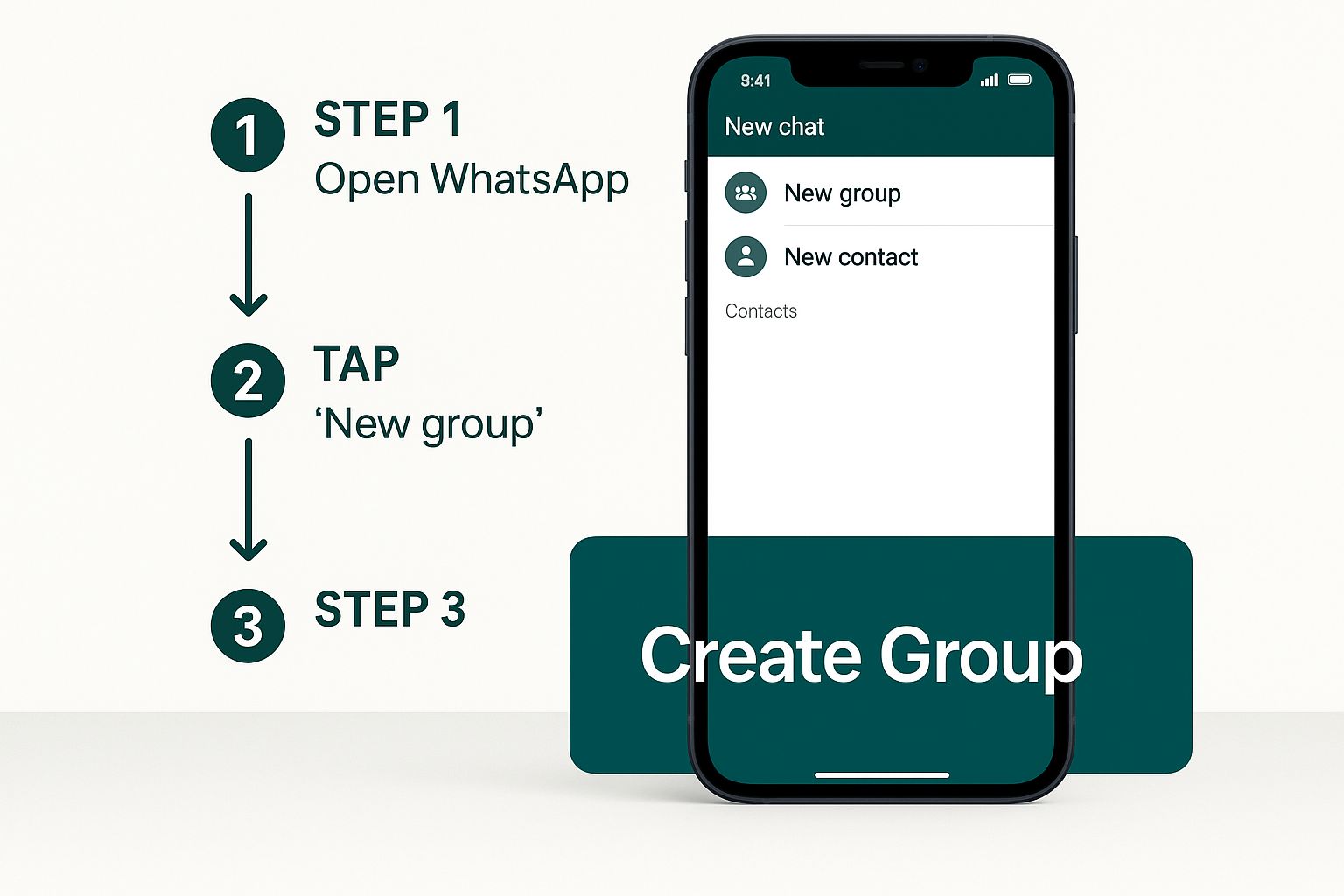
This screen is your starting point for building a powerful new communication channel, whether it's for internal teams or a massive customer community.
Nailing the Essentials from Day One
Once you hit "New Group," you'll need to define a few key things. Don't just breeze through these settings. Taking a moment to get them right will save you headaches later and ensure everyone is on the same page.
- Group Name: Go for descriptive and clear. Generic names like "Work Chat" get lost in a sea of other conversations. Something specific like "Sales Team Daily Sync" or "Client 'Project Phoenix' Updates" is instantly recognizable and much easier for members to find.
- Group Icon: A visual cue is powerful. Use your company logo, a project-specific image, or even a team photo. This makes your group stand out in a crowded WhatsApp list, making it easier for people to tap into the right conversation quickly.
- Group Description: This is your mini-manifesto. Use this space to clearly state the group's purpose, lay out essential ground rules (like "No messages after 7 PM"), and pin important links or contact info. It’s the first thing new members should read.
My Favorite Trick: You can start a group with just one other person and then immediately remove them. This gives you a private "group of one," which is perfect for jotting down notes, saving links, or keeping important files handy for your own use. I use this all the time.
To give you a better sense of how these pieces fit together, here's a quick checklist I use when setting up any new group.
Initial Group Setup Checklist
This table breaks down the essential first steps and why they're so important for building a well-managed group.
| Action | Best Practice | Why It Matters |
|---|---|---|
| Choose a Group Name | Be specific and descriptive (e.g., "Q3 Content Calendar"). | A clear name prevents confusion and makes the group easily searchable for members. |
| Select a Group Icon | Use a relevant logo or image that is easily recognizable. | A strong visual identity helps the group stand out in a busy chat list. |
| Write a Description | State the group’s purpose, key rules, and important links. | This sets clear expectations from the start and serves as a reference for all members. |
| Add Initial Members | Start with key stakeholders or a pilot group before adding everyone. | It allows you to set the tone and work out any kinks with a smaller, core team first. |
Following these simple steps ensures your group starts on the right foot, with a clear purpose and an organized structure that everyone can understand and appreciate.
And the scale here is no joke. WhatsApp now officially supports groups with up to 1024 participants. This capacity turns a simple chat app into a serious tool for everything from large-scale project coordination to broad company announcements. It's not surprising that these groups are responsible for over 8.37% of all messages sent on the platform globally. If you're interested in the data, you can explore more WhatsApp group communication trends on Analyzify.com.
Getting Your Settings Right for Smooth Group Management
You've created the group. Great! But that was the easy part. The real secret to running a successful, engaging WhatsApp group that people don't immediately mute is all in the settings. Think of the ‘Group Info’ screen as your command center—it’s where you’ll fine-tune everything to keep your community on track.
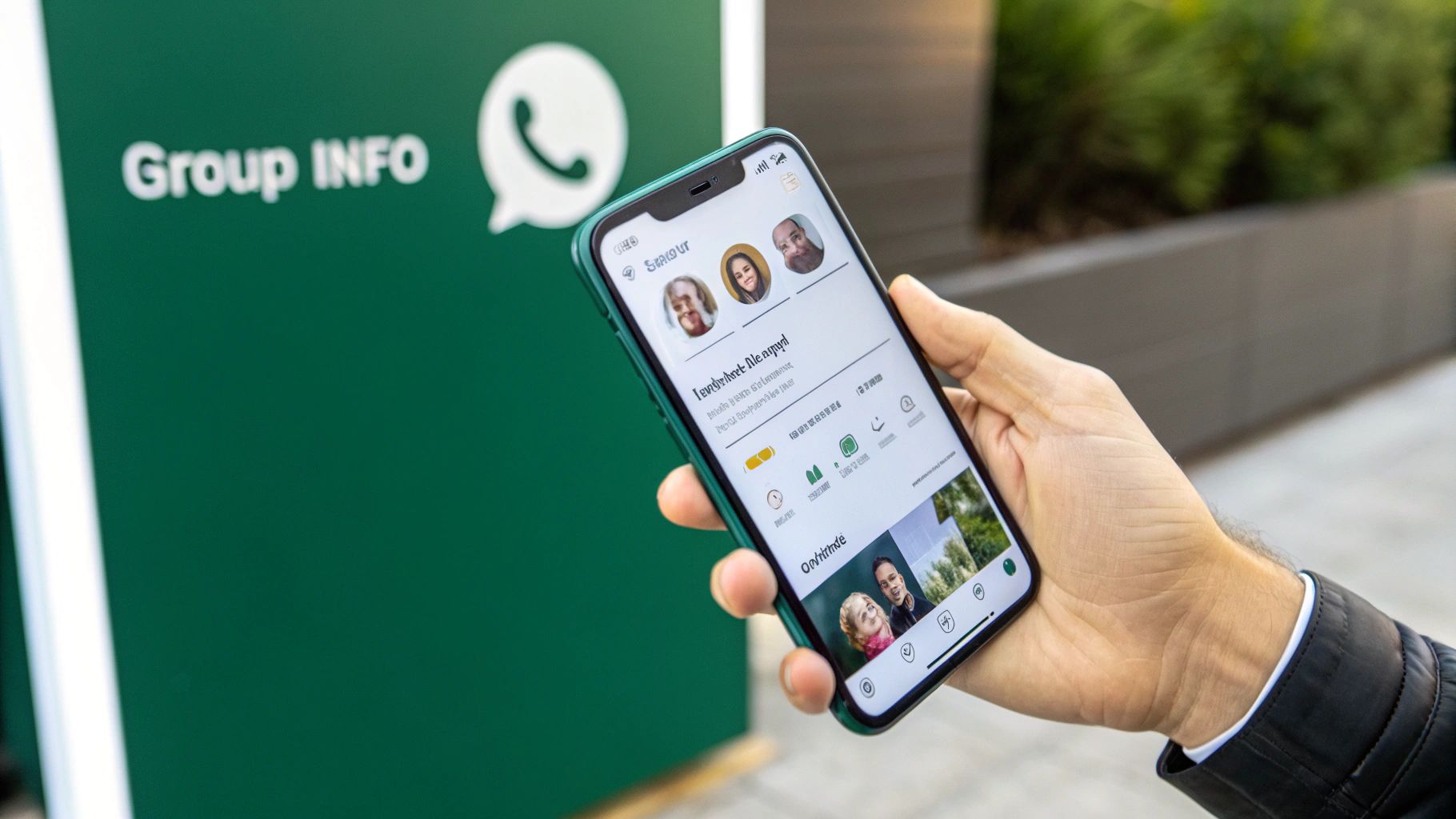
The settings you choose will completely depend on the group's mission. Are you broadcasting company news one-way? Or are you trying to foster a lively back-and-forth discussion for a project team? Getting this right from the start is critical.
Key Permissions to Control
Your first port of call should be the Group Settings menu. This is where you get granular control over who can do what, which is your best tool for maintaining order and focus.
For instance, if you're running a group for exclusive customer deals, you’ll want to set Send Messages to Admins Only. This keeps the channel clean and professional, focusing purely on your announcements without getting derailed by side conversations. On the flip side, a team collaboration group absolutely needs this set to All Participants to encourage brainstorming and open dialogue.
Another setting I always lock down for business groups is Edit Group Info. By restricting this to Admins Only, you prevent well-meaning members from changing the group name to a joke or swapping the icon. It’s a simple click that protects your brand identity and prevents confusion.
The best groups I've ever been a part of are the ones where the settings perfectly match the purpose. When there's a disconnect, you get chaos, and members start leaving.
Sharing the Administrative Load
Don't try to be a hero and manage a group all by yourself, especially if it starts to grow. Appointing a few co-admins is a game-changer. It means someone is always around to moderate conversations, approve new members, or post critical updates.
Making someone else an admin is straightforward:
- Head to the participant list in Group Info.
- Tap on the name of the member you want to promote.
- A menu will pop up—just select Make group admin.
I always recommend picking people who are both reliable and active in the chat. This creates a resilient management team, ensuring the group runs smoothly even when you’re busy. It's how you build a valuable communication hub instead of just another notification to ignore.
Advanced Features to Boost Group Engagement
Alright, you've got your WhatsApp group set up and the basic settings are dialed in. Now, let's talk about the features that separate a good group from a truly great one. These are the tools I use to spark real interaction, keep things organized, and make the group a place people actually want to be.
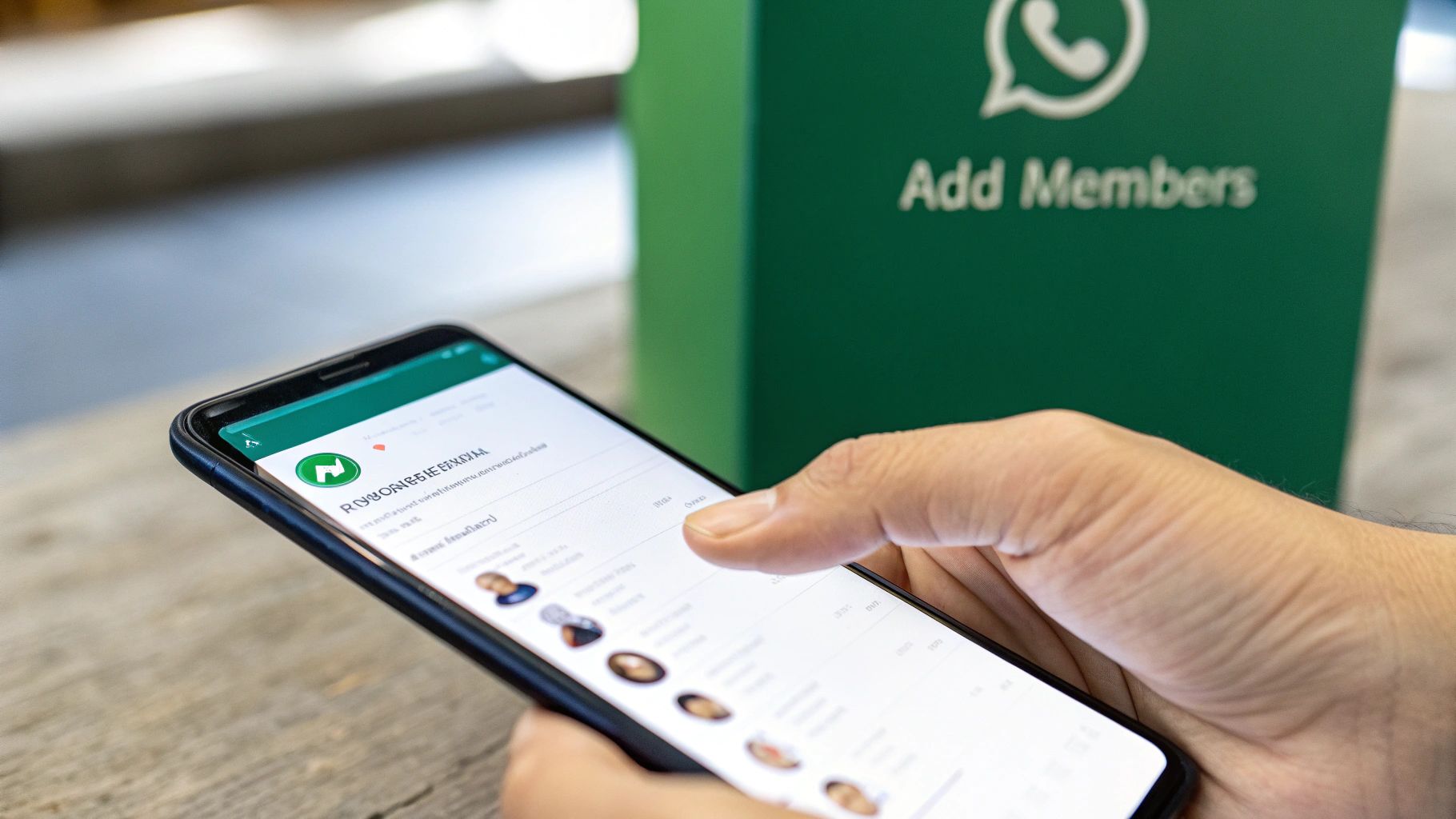
Moving past simple messaging is where you start managing your community like a pro. For instance, instead of manually adding every person, get comfortable with the Group Invite Link. It’s not just easier; it’s far more secure. You can share the link or its QR code, and—this is key—you can reset it at any time. If the link ends up in the wrong hands, a quick reset instantly cuts off access.
That kind of control is non-negotiable, especially when you consider the sheer scale of WhatsApp. We're talking about over 800 million active groups connecting more than 2.93 billion people globally. With that much activity, features that maintain order are your best friend. You can dig deeper into WhatsApp’s engagement statistics on SQ Magazine to see the full picture.
Driving Interaction and Keeping Things Tidy
To breathe life into your group, you need to give members a reason to jump in. This is where interactive features come into play.
-
Polls: Have you ever tried to decide on something with a dozen people typing at once? It’s chaos. Use polls instead. They’re perfect for making quick decisions, whether you're picking a new product to feature or just trying to find a meeting time that works for everyone.
-
Pinning Messages: Important information has a tendency to get buried in a busy chat. Pinning a message—like an event announcement, a link to a critical document, or the group rules—keeps it right at the top where no one can miss it.
-
Disappearing Messages: Not every conversation needs to live forever. For time-sensitive offers or casual chatter, turn on disappearing messages. This simple trick keeps the chat history from becoming a cluttered mess and helps everyone focus on what's relevant now.
My takeaway: When you use these features, you’re sending a clear message. You’re telling your members that you respect their time by keeping things organized and that you value their input by directly involving them in decisions. It shifts the group from a broadcast channel to an interactive community.
From a business perspective, this is where you can get really strategic. A flash sale announcement gets pinned for maximum visibility. A poll gathers instant customer feedback on a new idea. And disappearing messages can create a powerful sense of urgency for a limited-time deal. These aren't just fancy add-ons; they're your tools for building real engagement.
Building a Healthy and Active Group Culture
Getting the technical settings right is just the starting line. What truly makes a WhatsApp group successful—and keeps it from dying out—is a vibrant and positive culture. A great community is built by people, not just by configurations.
Your first move should be to establish clear rules and etiquette from the get-go. This simple act helps you sidestep the notification fatigue and general chaos that plagues so many other groups. The group description is the perfect spot for these guidelines. Think about outlining acceptable topics or even suggesting "quiet hours" to respect everyone's time.
Sparking and Sustaining Conversations
Let's be honest: a silent group is a dead group. As the admin, you need to be the one who gets the ball rolling. Don't just sit back and wait for others to post. Kick things off by asking thought-provoking questions, sharing an interesting article, or using WhatsApp's poll feature to get instant engagement.
You don't have to dominate the chat, but a little nudge goes a long way. Here are a few things I've found work wonders:
- Mention people purposefully. Use the @mention feature to bring someone into a conversation where their expertise would be genuinely helpful. It shows you value their input and encourages them to participate.
- Celebrate your members. A quick "Happy Birthday!" or a shout-out for a work anniversary can make a huge difference. These personal touches build real connections.
- Ask for feedback. Every so often, check in with a simple poll or question: "Is this group still helpful for you?" This ensures the community remains relevant and valuable to its members.
Dealing with spam or conflict is another part of the job. You have to act fast. Delete inappropriate messages and handle any disagreements privately. This reinforces your standards without creating a public spectacle.
The real aim is to create a space that feels both useful and genuinely welcoming. When people feel respected and engaged, they're far more likely to contribute. That's how you turn a simple chat into a thriving community that people actually want to be a part of.
Of course. Here is the rewritten section, designed to sound like it was written by an experienced human expert.
Your Top WhatsApp Group Questions, Answered
Once you start using WhatsApp groups for your business, you'll quickly run into a few practical questions. I see them pop up all the time. Getting these details right from the start can save you a lot of headaches and help you manage your groups like a pro.
Let's dig into some of the most common questions I hear from users.
A fantastic one I get asked is, "Can I create a WhatsApp group with just myself in it?" Absolutely. This is one of my favorite productivity hacks. Just create a new group with a friend or family member, then politely remove them right after. What you're left with is a private space all to yourself—perfect for jotting down notes, saving links, or keeping important files handy.
Getting a Handle on Members and Privacy
Naturally, people want to know about limits and control. How many people can you actually have in a group? As of the latest updates, WhatsApp lets you add up to 1,024 members. That’s a massive number, making it a genuinely powerful tool for company-wide announcements or building a large community around your brand.
But what about the annoying issue of being re-added to groups you’ve already left? You have more power here than you think.
- First, head over to your WhatsApp Settings.
- Tap on Privacy, and then go into Groups.
- You’ll see three options for who can add you: ‘Everyone,’ ‘My Contacts,’ or ‘My Contacts Except…’.
My Advice: I always recommend switching this to ‘My Contacts’. It's a simple, effective way to stop strangers from pulling you into random groups and gives you back control.
Finally, there's the big one: "Will I lose my groups if I change my phone number?" It's a valid concern, but you can relax. WhatsApp has a built-in Change Number feature that makes this painless. You'll find it under Settings > Account. This tool seamlessly moves your entire profile—your account info, settings, and all your groups—to the new number. It even notifies your groups about the change, so you don't miss a beat.
Ready to transform your customer communication beyond simple groups? CustomerCloud integrates WhatsApp broadcasting, team collaboration, and a centralized inbox into one powerful platform. Start optimizing your customer engagement today.